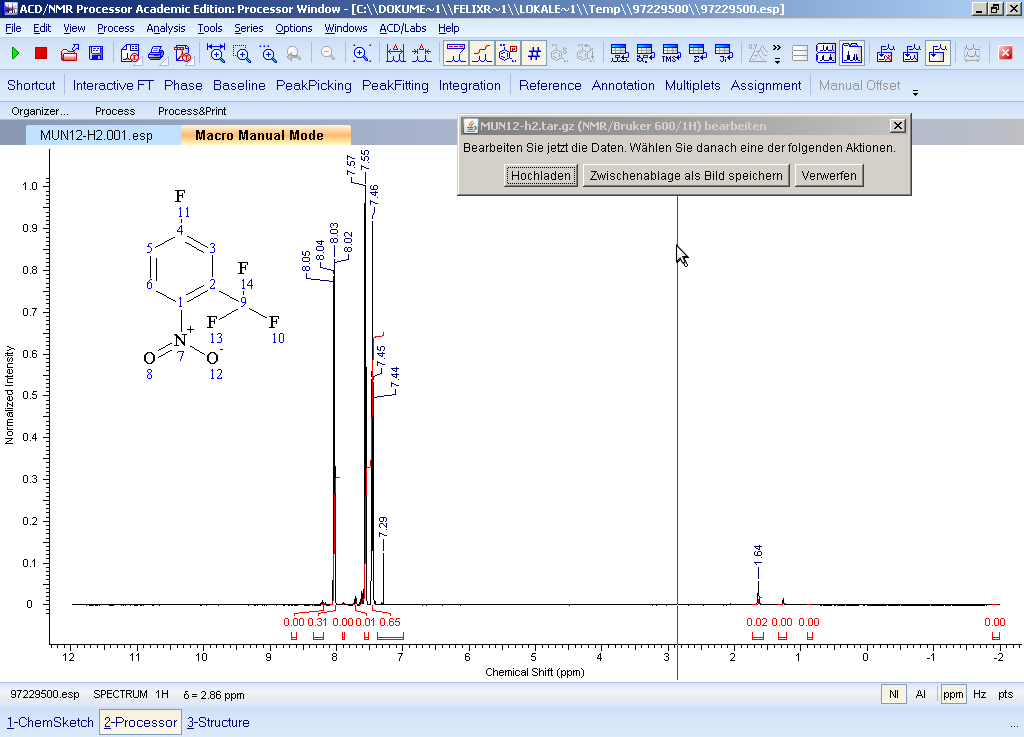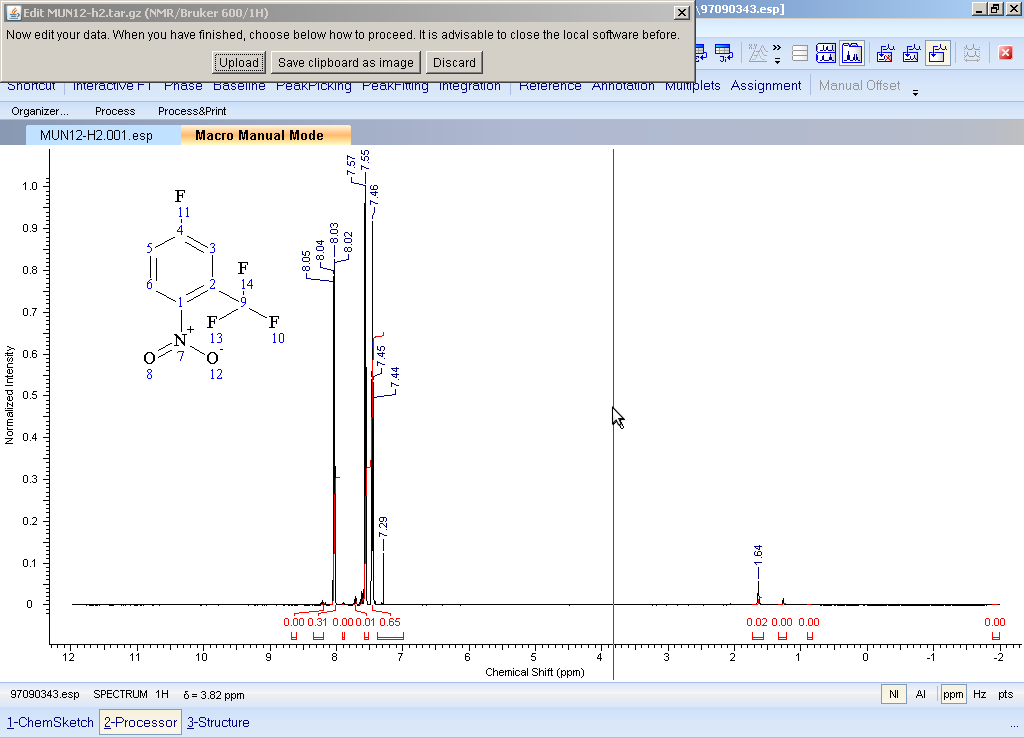Analytikdaten hinzufügen
Adding analytical data
Sciformation ELN kann Analytikdaten für
Sciformation ELN can store analytical data for
- Substanzen,substances,
- Chemikaliengebinde/-chargen,containers/lots,
- Untersuchungsgegenstände undobjects and
- Experimenten speichern.experiments.
Während die ersten drei Fälle v.a. Referenzzwecken oder der Qualitätsverfolgung dienen, dürften die weitaus meisten Spektren und Chromatogramme genutzt werden, um Produkte zu charakterisieren oder Ausbeute und Selektivität einer Reaktion zu bestimmen.
While the first three cases serve mainly reference purposes or quality assurance, most spectra and chromatograms in the ELN will be used to characterize products or determine yield/selectivity of reactions.
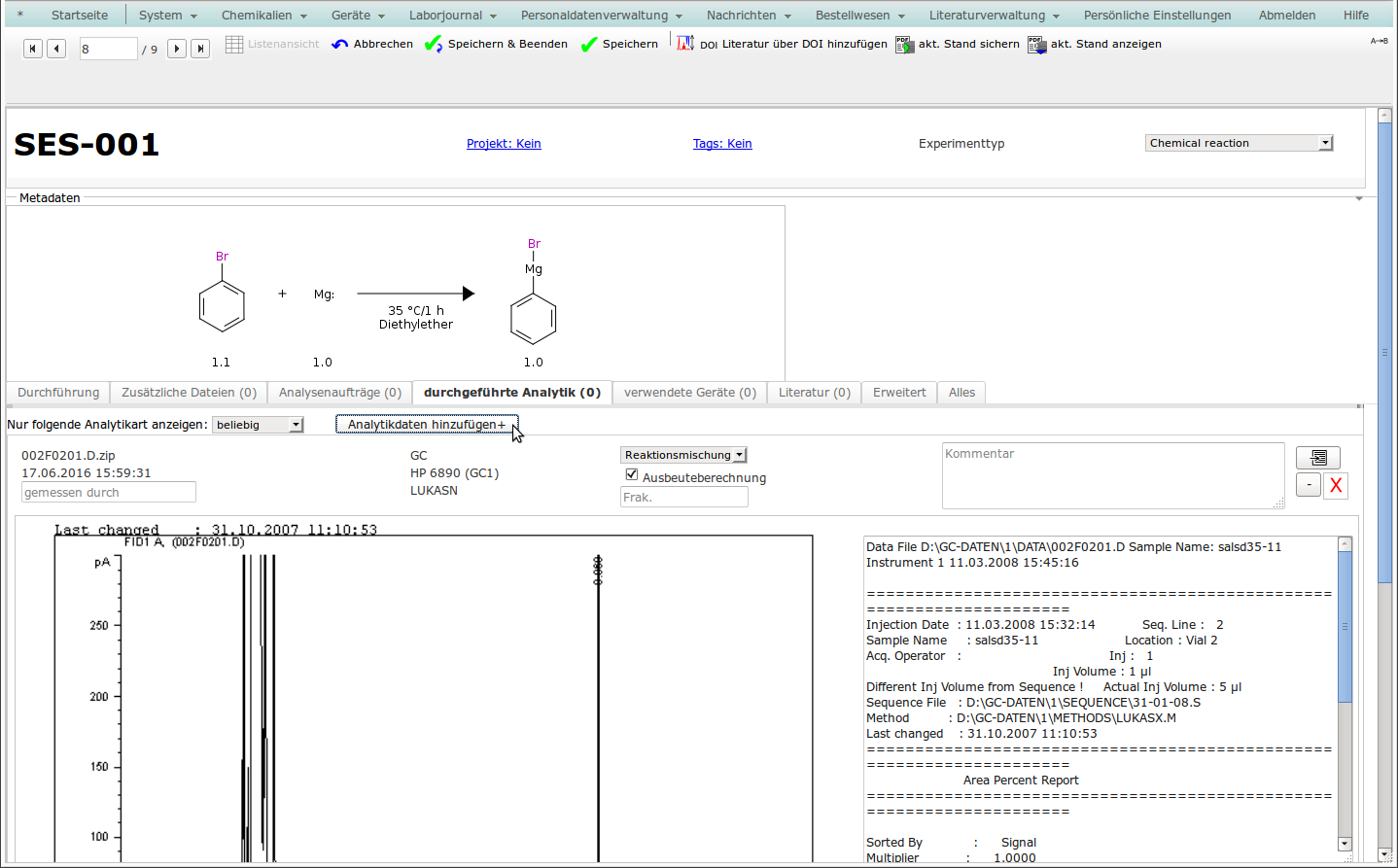
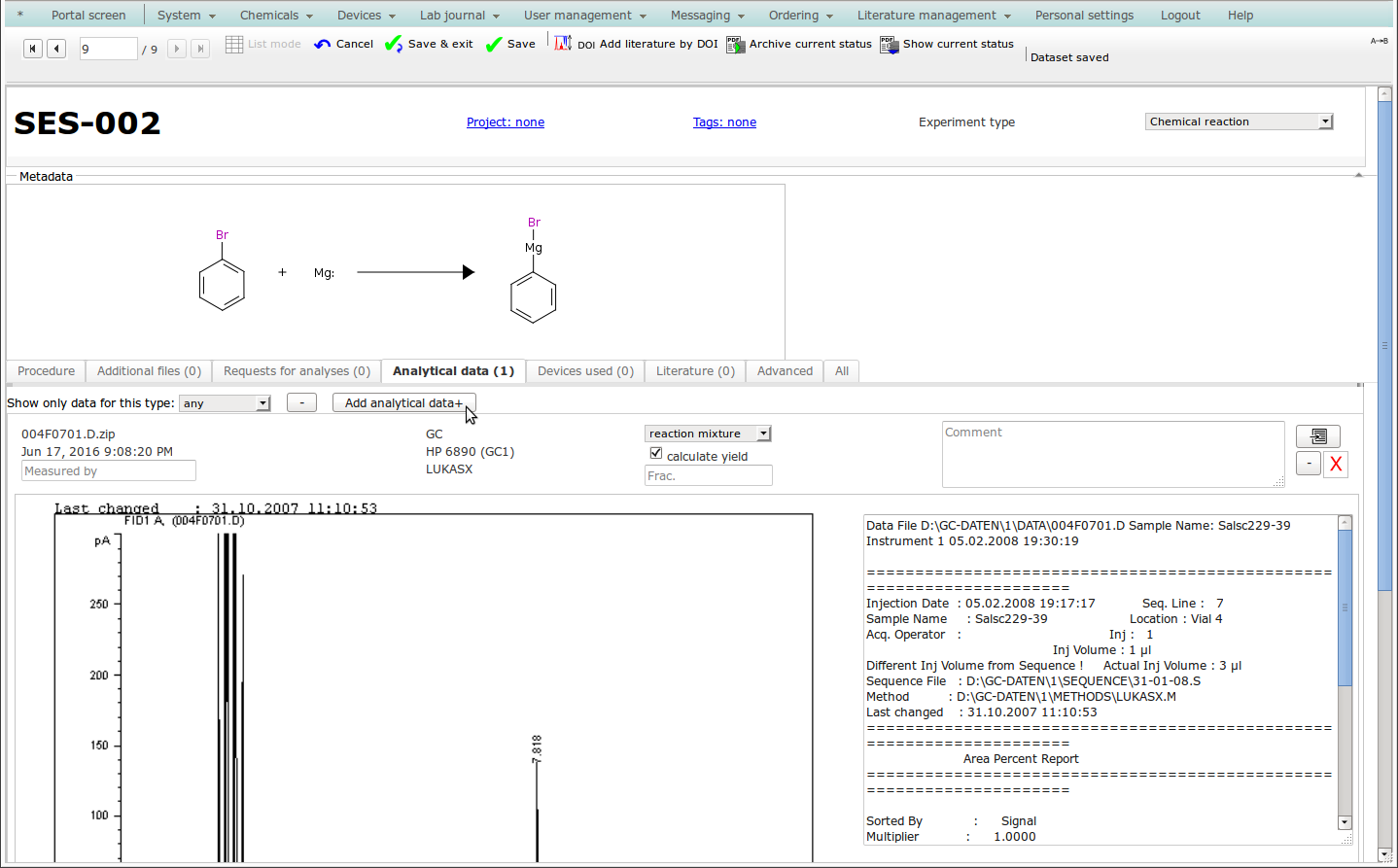
- Es öffnet sich ein Dialog, wo Sie Analytikart und ggf. das jeweilige Gerät und die verwendete Meßmethode auswählen können. A dialog will open, allowing you to select the type of analytics, the device and the method (device and method are optional, but highly recommended).
- Weitere Felder wie Lösungsmittel, Ausführender, Kommentar oder Fraktion sind optional. Additional fields like solvent, operator, comment or fraction can also be entered.
- Gerade für Vergleichsdaten bietet es sich an, die betreffenden Literaturstellen hinzuzufügen. When referring to literature spectra, it is recommended to add the respective documents.
- Wenn das Analytikgerät ans Netzwerk angeschlossen ist, dann können Sie über "Transferieren" eine Liste mit den verfügbaren Meßdatensätzen aufrufen. If the computer controlling the analytical instrument is connected via network, you can retrieve a list of available files and folder by clicking "Transfer".
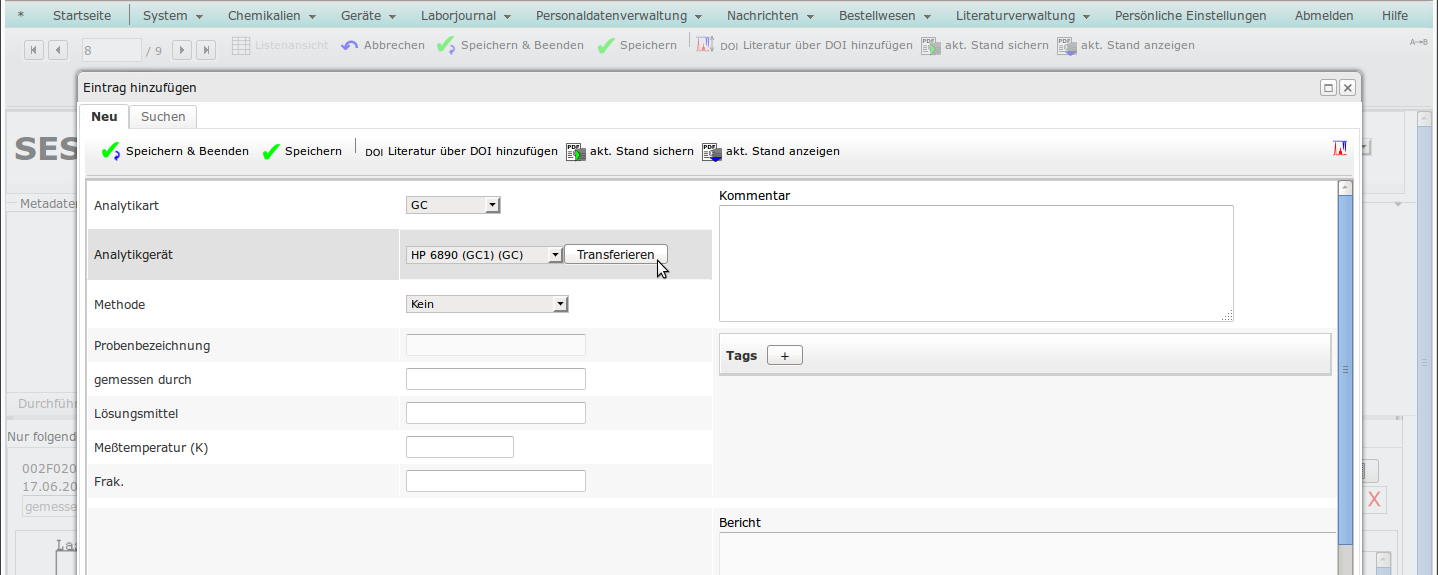
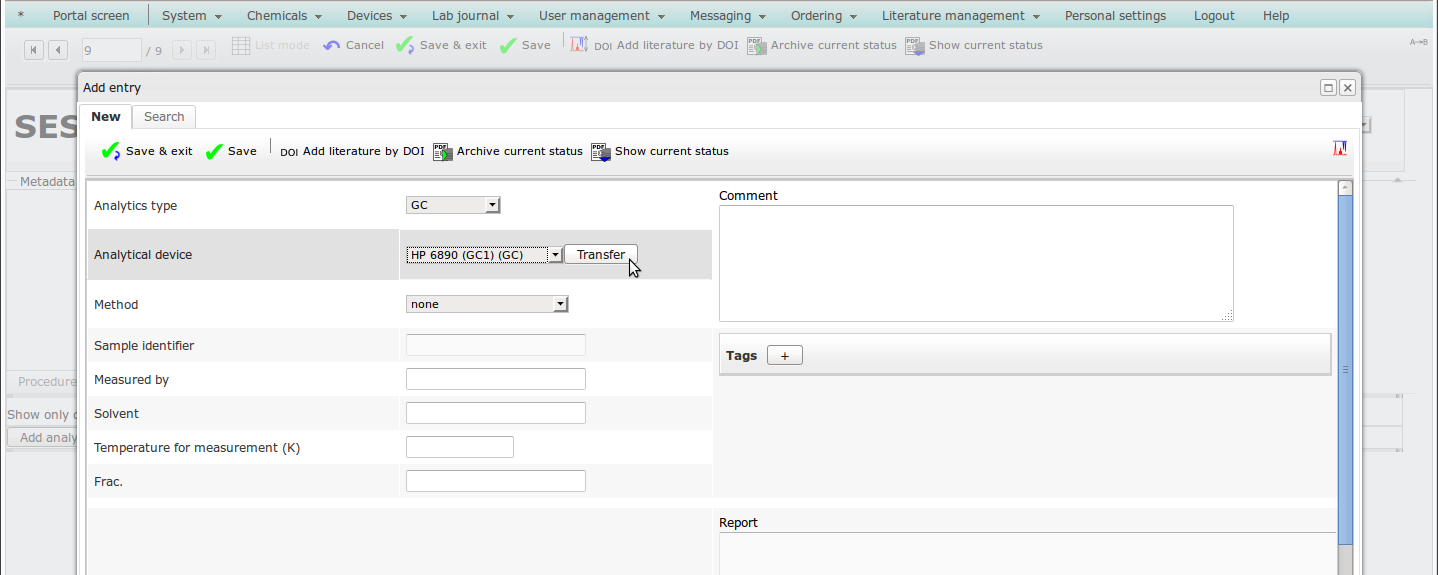
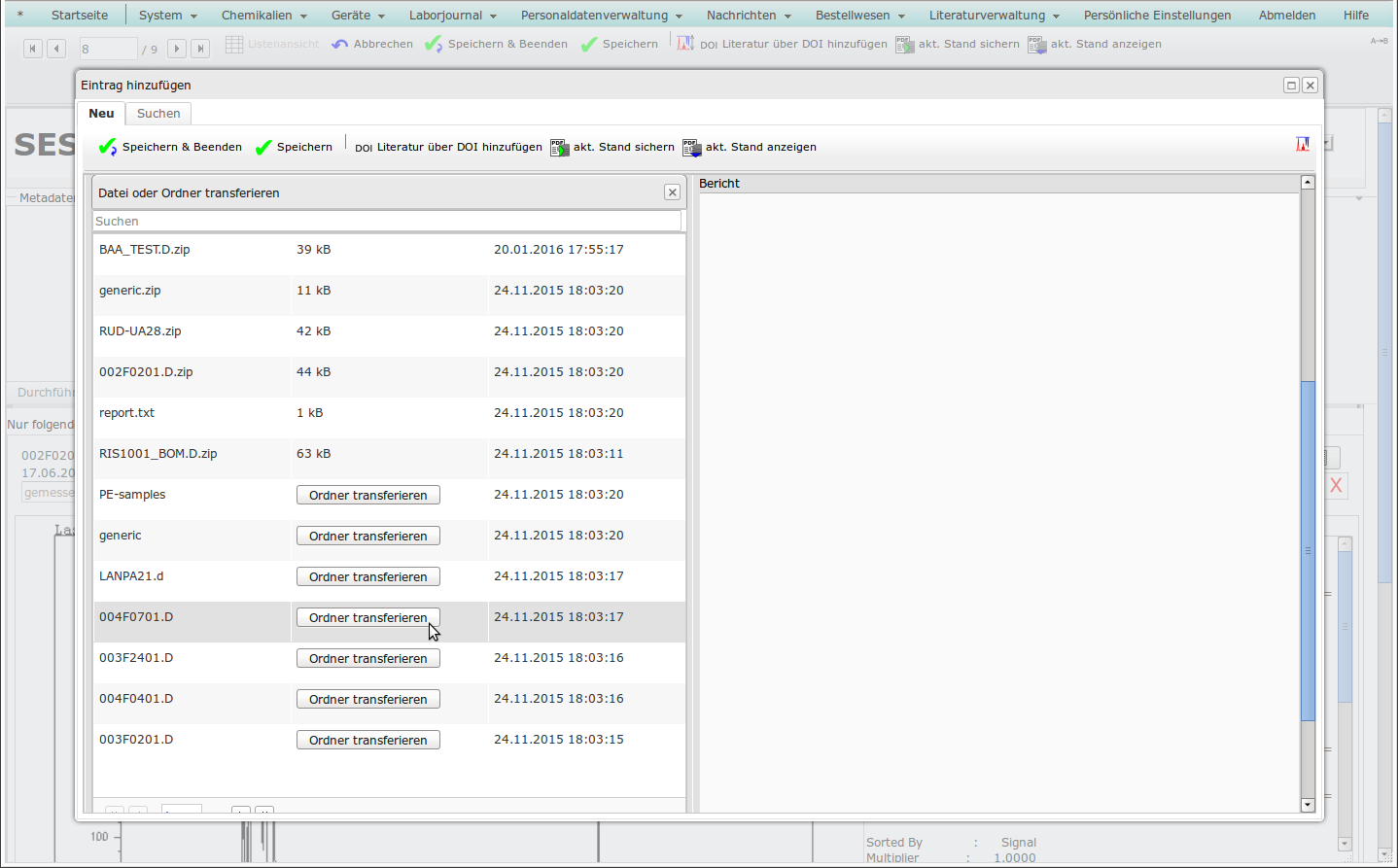
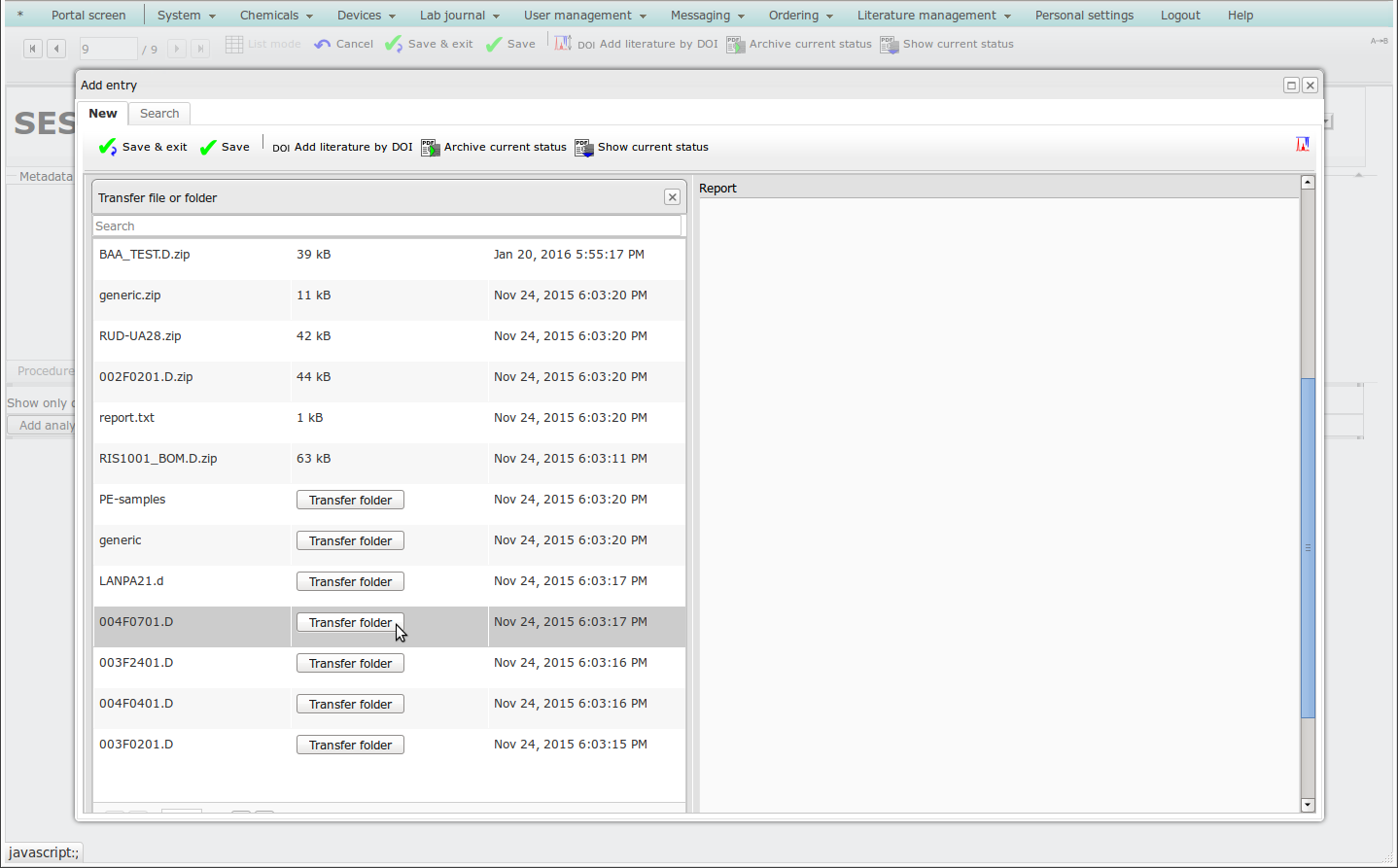
- PDF, Microsoft Office, OpenOffice (1. Seite)
- PNG, GIF, JPG, BMP, TIF, TGA, PCX
- Bruker 1D, 2D (bitte Ausgabe des jew. Realteils, d.h. 1r bzw. 2rr, aktivieren)
- Agilent GC, HPLC (bitte in der Methode den HTML-Report aktivieren)
- Agilent GC/MS
- Varian SMS
- Perkin-Elmer GC
- Perkin-Elmer IR
- Galactic IR/Raman
- Biorad (Sadtler) IR
- Hamamatsu Fotolumineszenz
- JCamp-DX
- Dicom
- PDF, Microsoft Office, OpenOffice (1st page)
- PNG, GIF, JPG, BMP, TIF, TGA, PCX
- Bruker 1D, 2D (make sure the real part is saved as 1r / 2rr)
- Agilent GC, HPLC (make sure the HTML report is generated by the method)
- Agilent GC/MS
- Varian SMS
- Perkin-Elmer GC
- Perkin-Elmer IR
- Galactic IR/Raman
- Biorad (Sadtler) IR
- Hamamatsu Photoluminescence
- JCamp-DX
- Dicom
- Wenn die Daten lokal auf Ihrem Computer gespeichert sind, dann klicken Sie auf "Hochladen" und wählen die Datei aus, oder Sie ziehen die Datei in die Ablegezone des Steuerelements. Wenn die Messung mehrere Dateien umfasst, dann müssen diese vor dem Hochladen in ein ZIP-Archiv verpackt werden. If the data is stored on your local computer, click on "Upload" and select the file, or drag the files and drop it on the drop zone of the control element. If the dataset consists of multiple files, you must compress them into a ZIP archive prior to upload.
- Mit "Foto aufnehmen" können Sie auf eine lokale Webcam zugreifen, z.B. für Bilder von DCs Clicking "Take photograph" allows to access the local computers webcam, which may be useful e.g. for TLCs
- Über "Anmerkungen bearbeiten" können Sie die Vorschaugrafiken mit Kommentaren versehen Via "Edit annotations", you can add notes and remarks on the preview images.
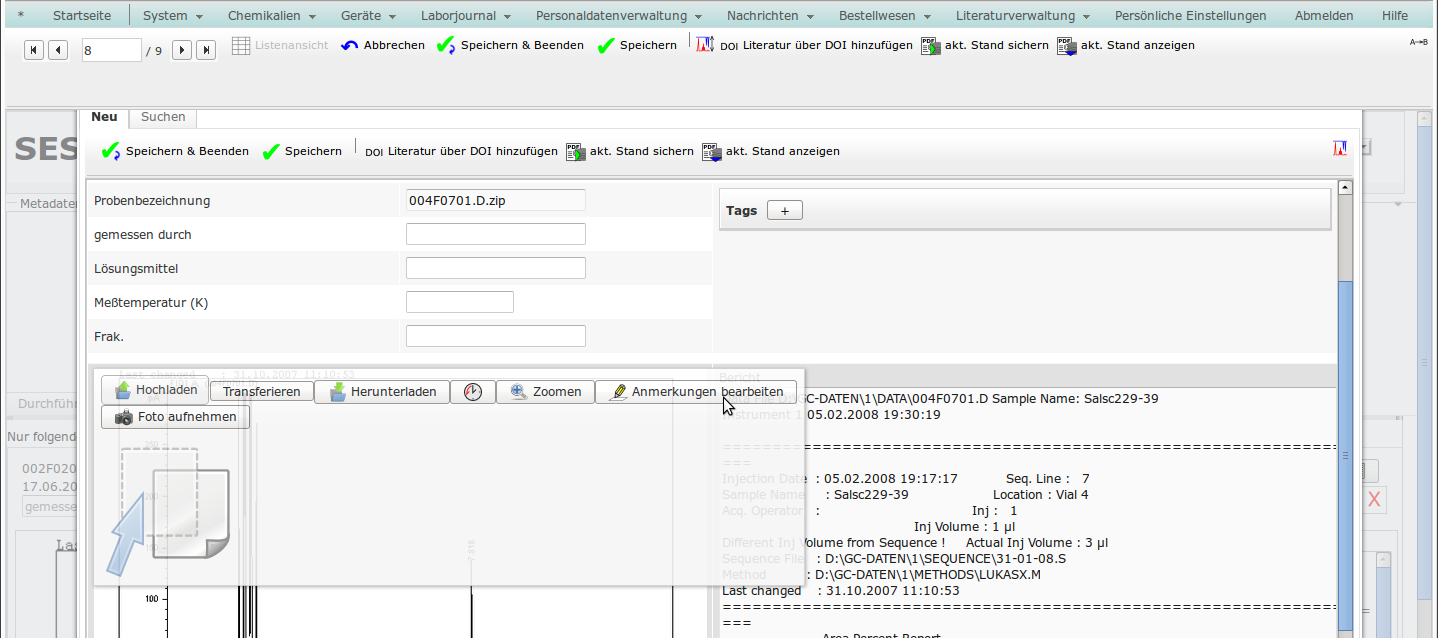
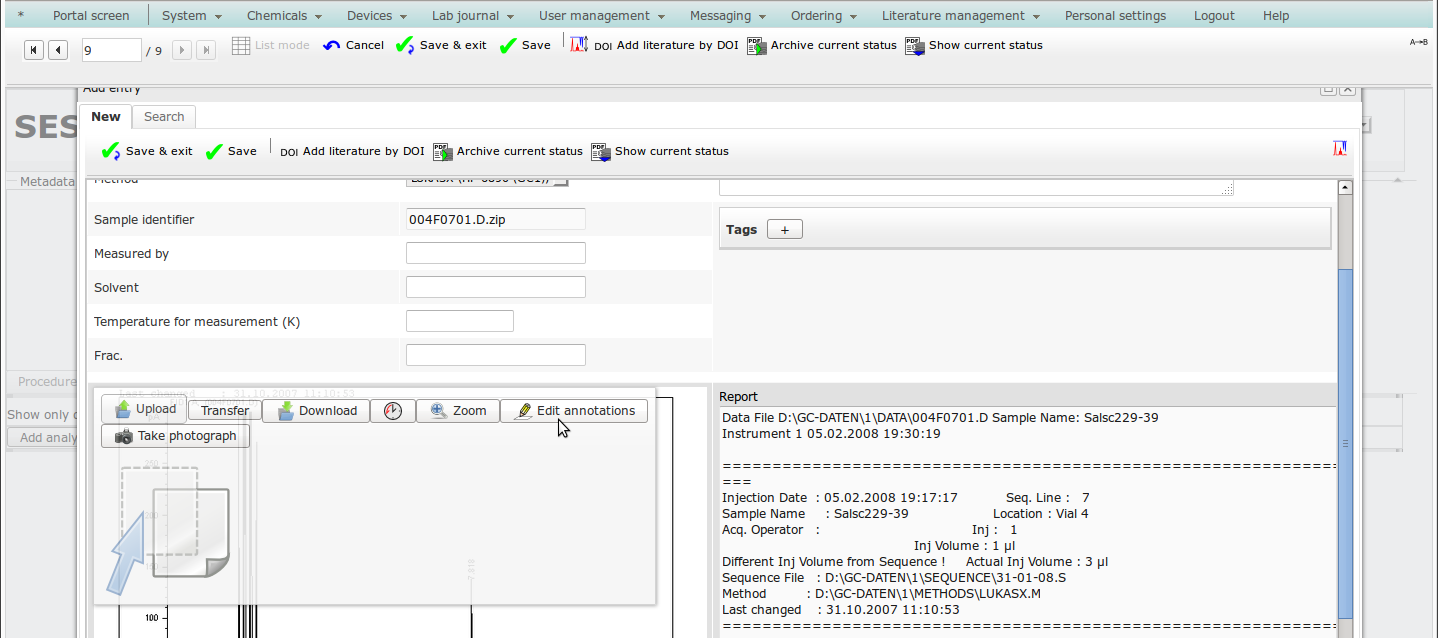
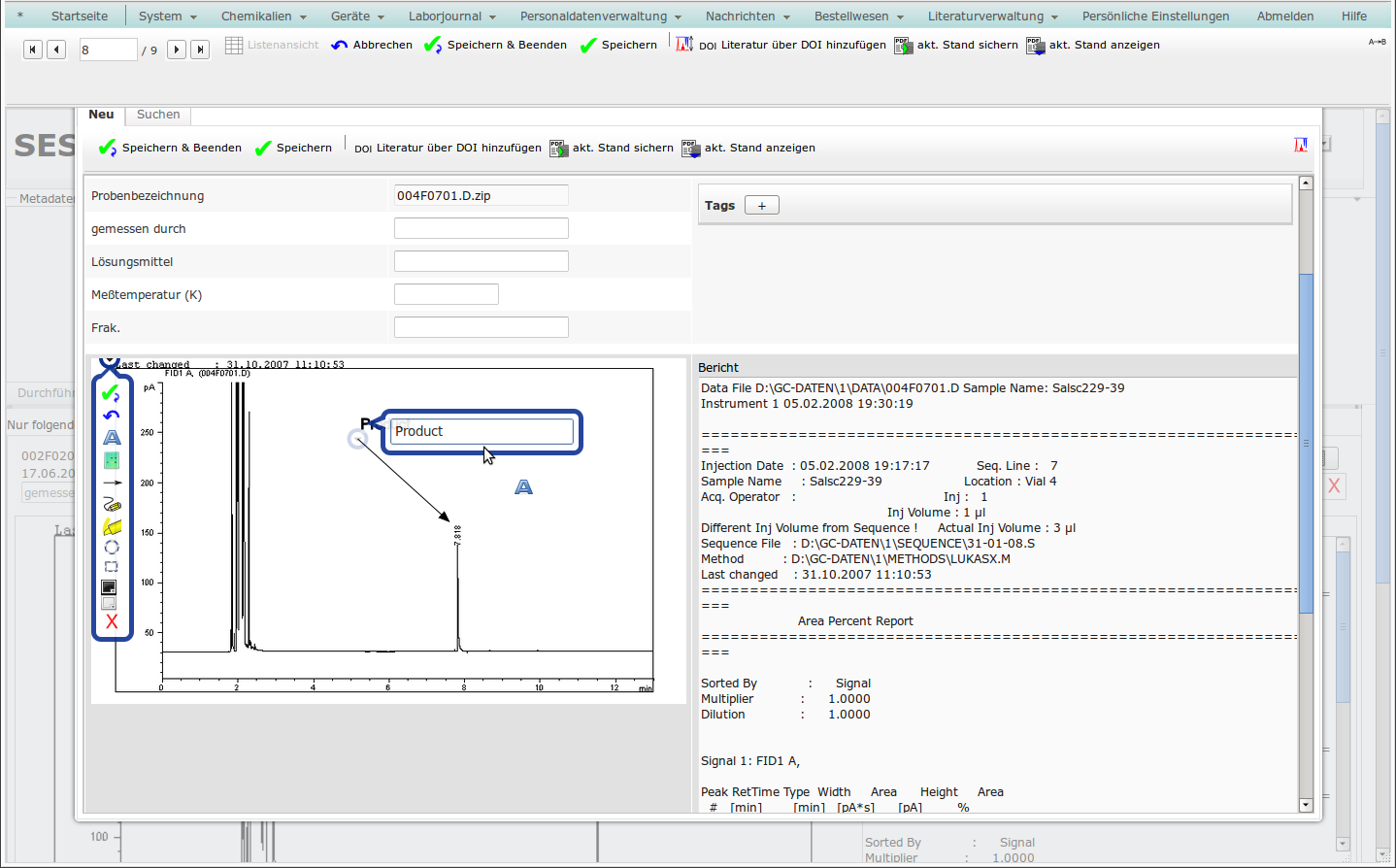
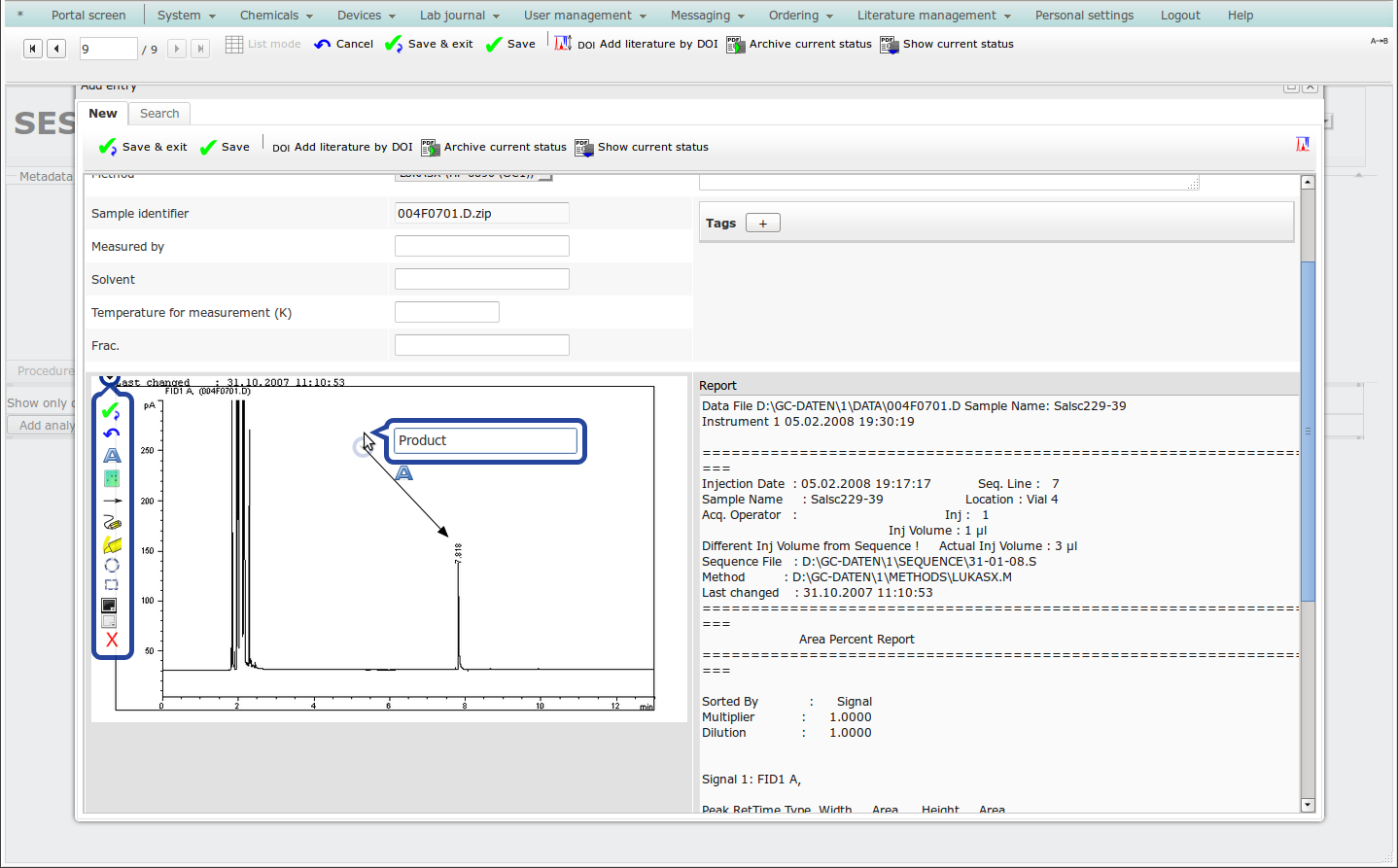
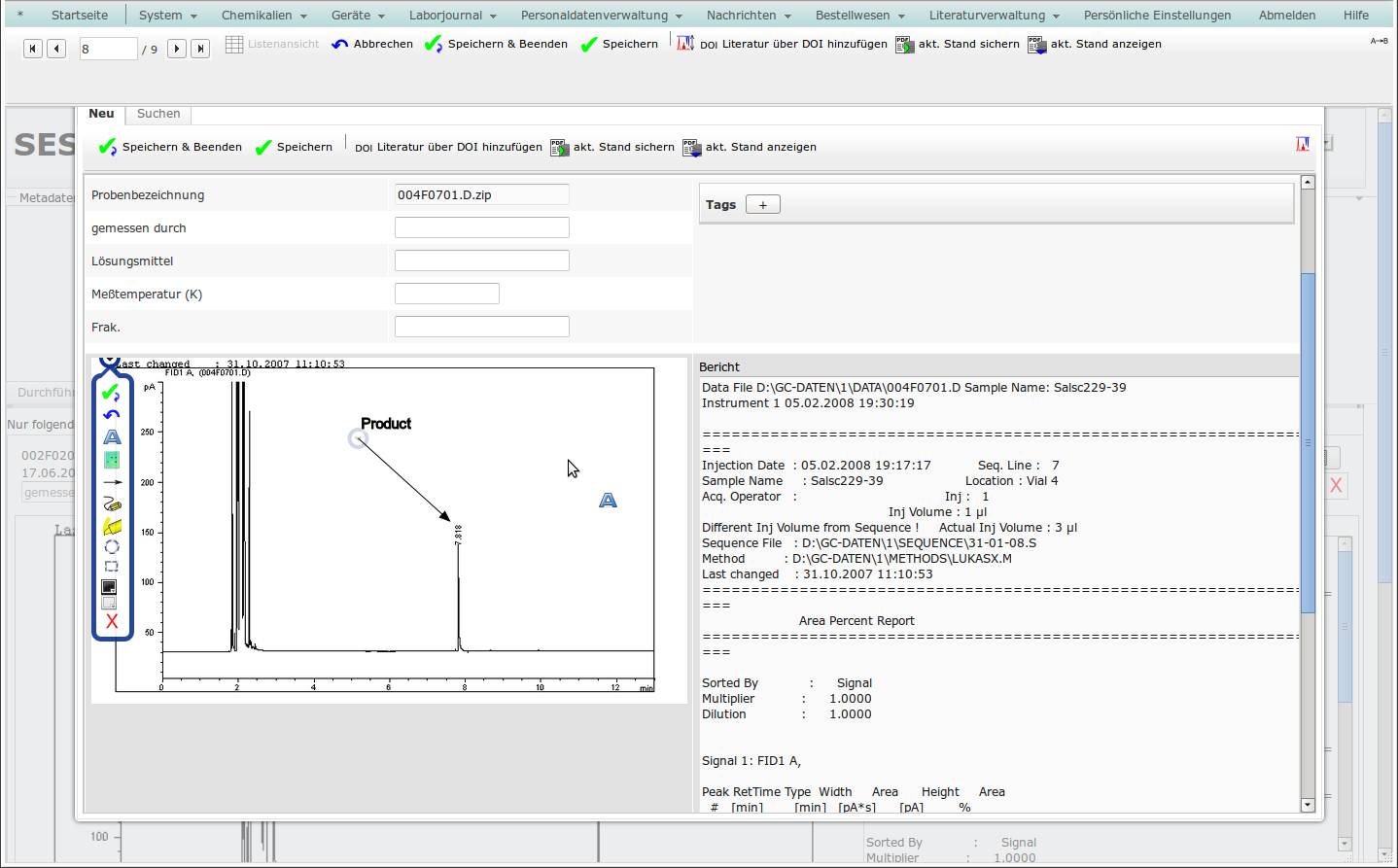
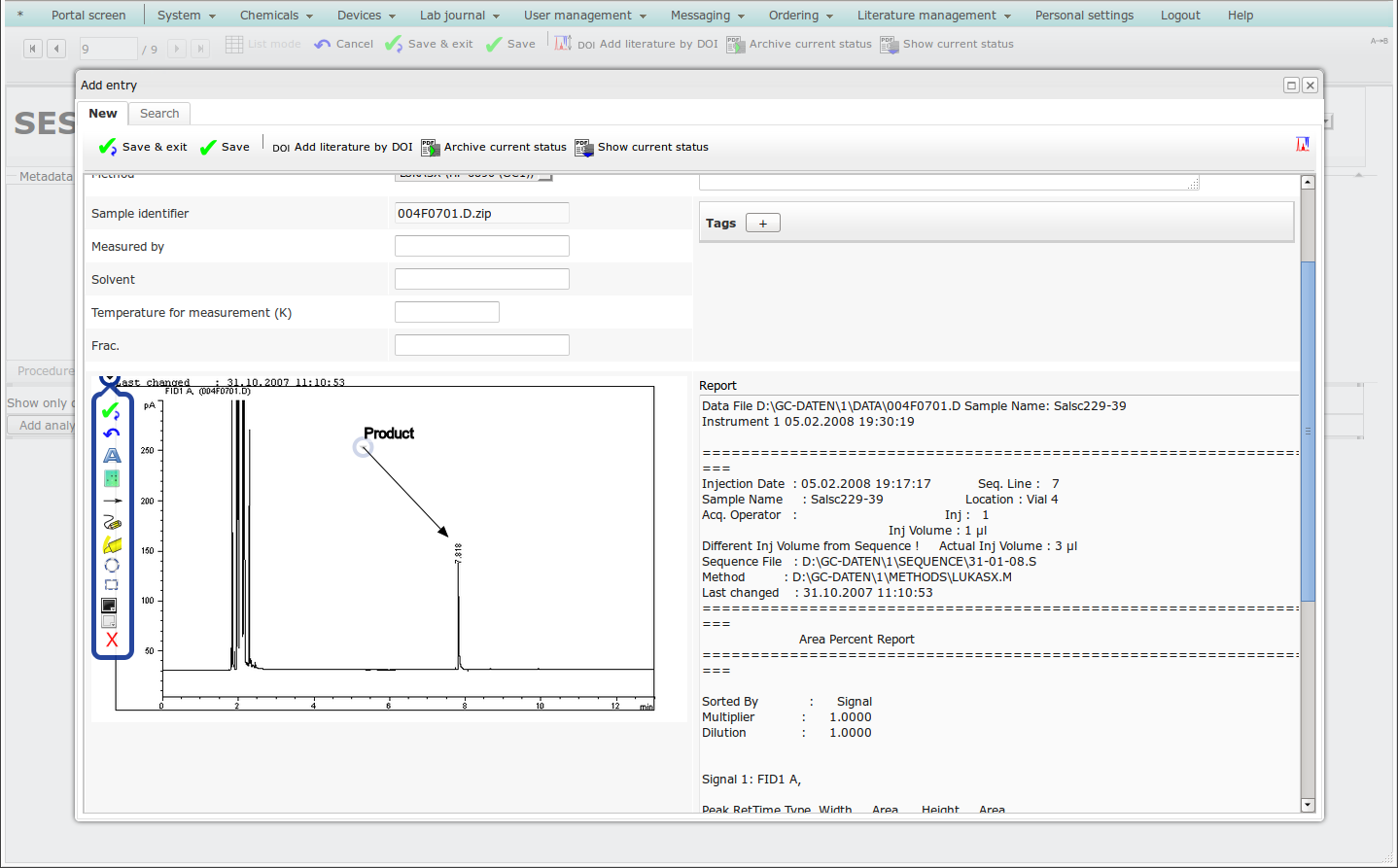
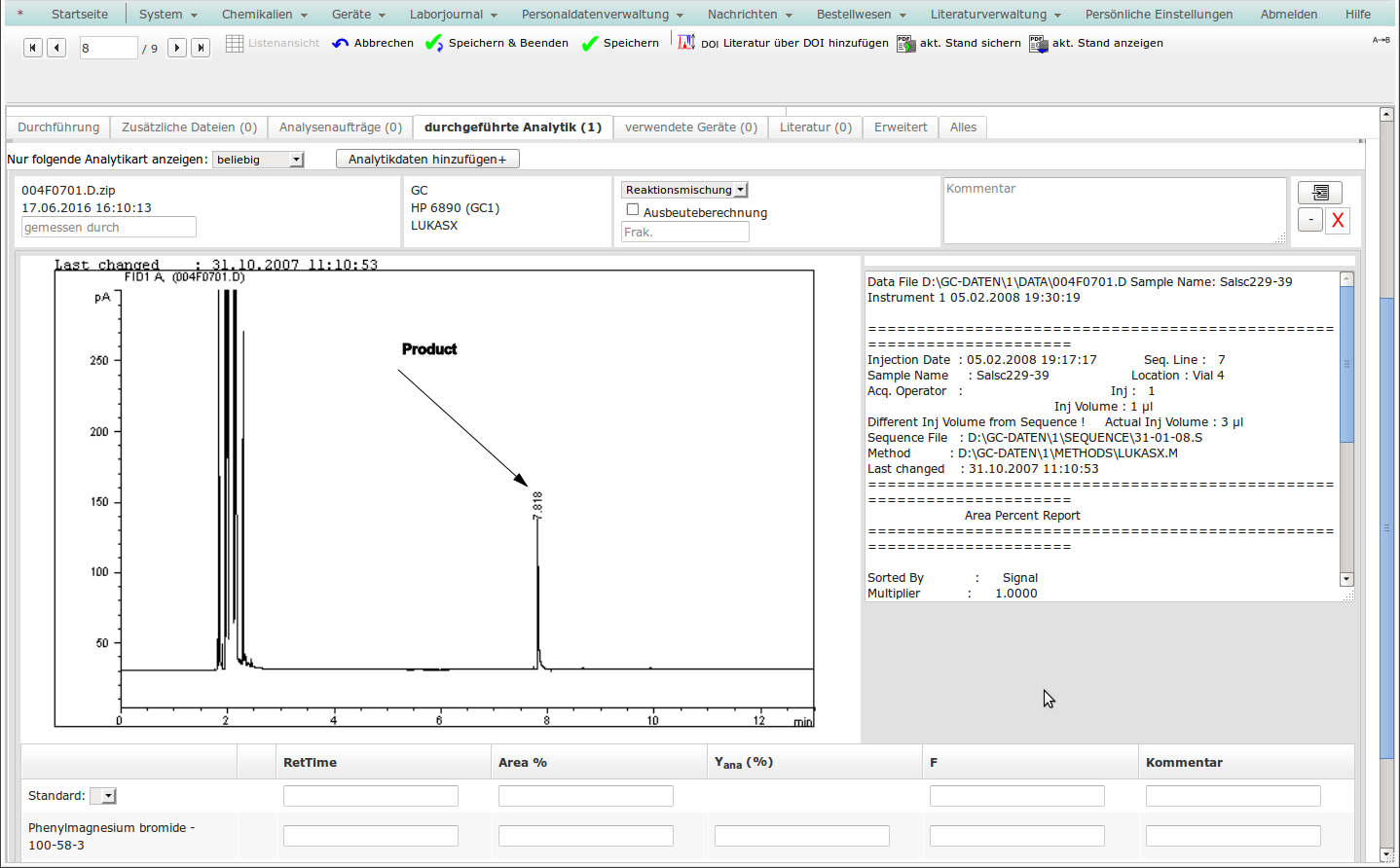
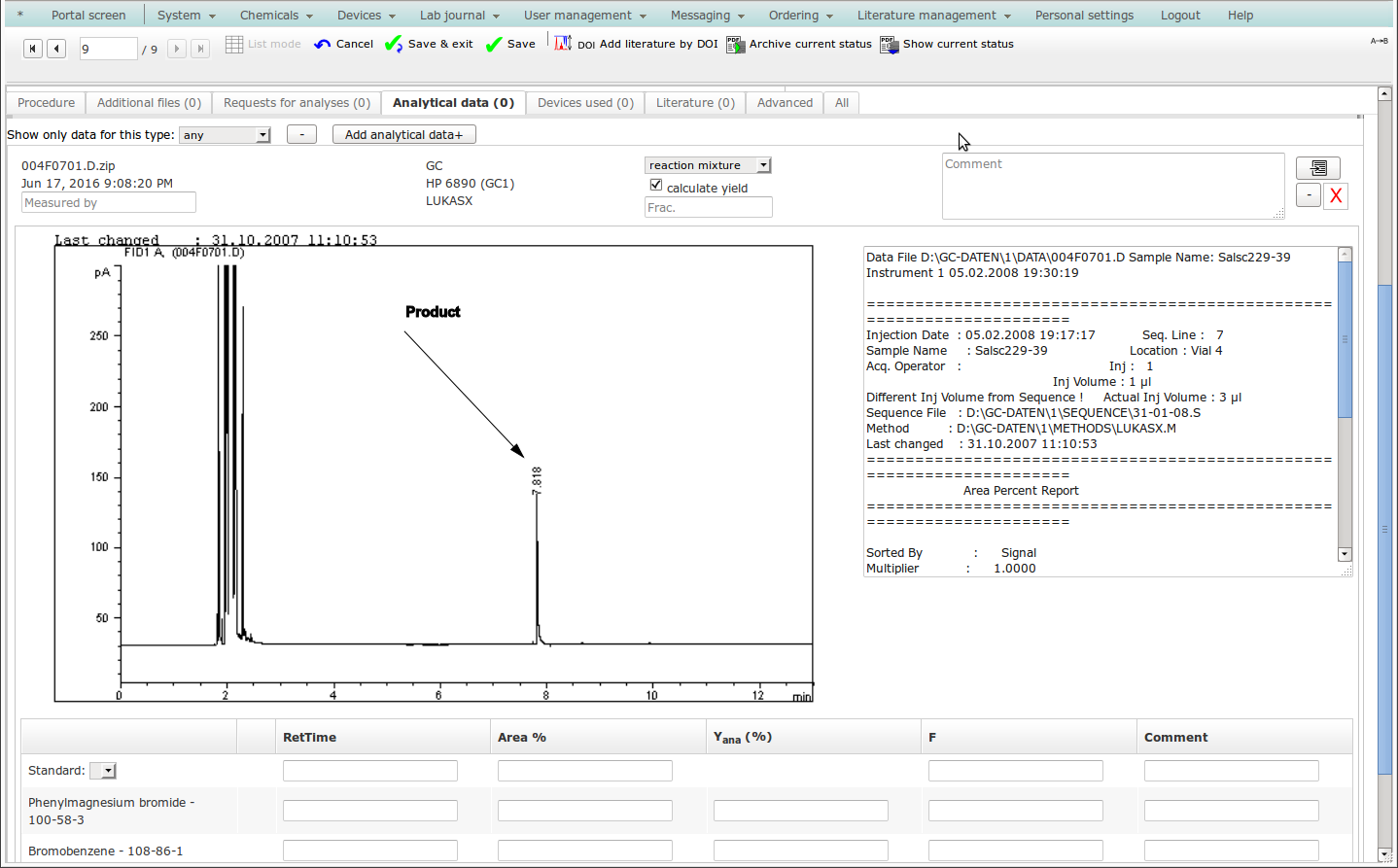
 automatisch transferiert und zugeordnet werden.
Die Dateien/Ordner müssen direkt im Datenverzeichnis des Geräts liegen und der Dateiname muss in diesem Fall die Versuchsnummer enthalten.
Datensätze, die bereits früher transferiert wurden, werden ignoriert.
Zum Starten eines automatischen Transfers klicken Sie im betreffenden Laborjounal auf "Analytikdaten transferieren" und wählen die Analytikart oder das Gerät.
If the ELN server can access the analytical instrument via network, it is also possible to auto-transfer and assign measurements for the currently open lab notebook or the currently active request for analyses by clicking
automatisch transferiert und zugeordnet werden.
Die Dateien/Ordner müssen direkt im Datenverzeichnis des Geräts liegen und der Dateiname muss in diesem Fall die Versuchsnummer enthalten.
Datensätze, die bereits früher transferiert wurden, werden ignoriert.
Zum Starten eines automatischen Transfers klicken Sie im betreffenden Laborjounal auf "Analytikdaten transferieren" und wählen die Analytikart oder das Gerät.
If the ELN server can access the analytical instrument via network, it is also possible to auto-transfer and assign measurements for the currently open lab notebook or the currently active request for analyses by clicking  .
It is required that all files or folder are stored in the main directory and the names contain the current lab notebook sigle and the entry number.
Moreover, data that was already transferred previously will be omitted.
To initiate an automatic transfer, click "Transfer analytical data" in the toolbar of the respective lab notebook and select the type of analytics or the specific device.
.
It is required that all files or folder are stored in the main directory and the names contain the current lab notebook sigle and the entry number.
Moreover, data that was already transferred previously will be omitted.
To initiate an automatic transfer, click "Transfer analytical data" in the toolbar of the respective lab notebook and select the type of analytics or the specific device.
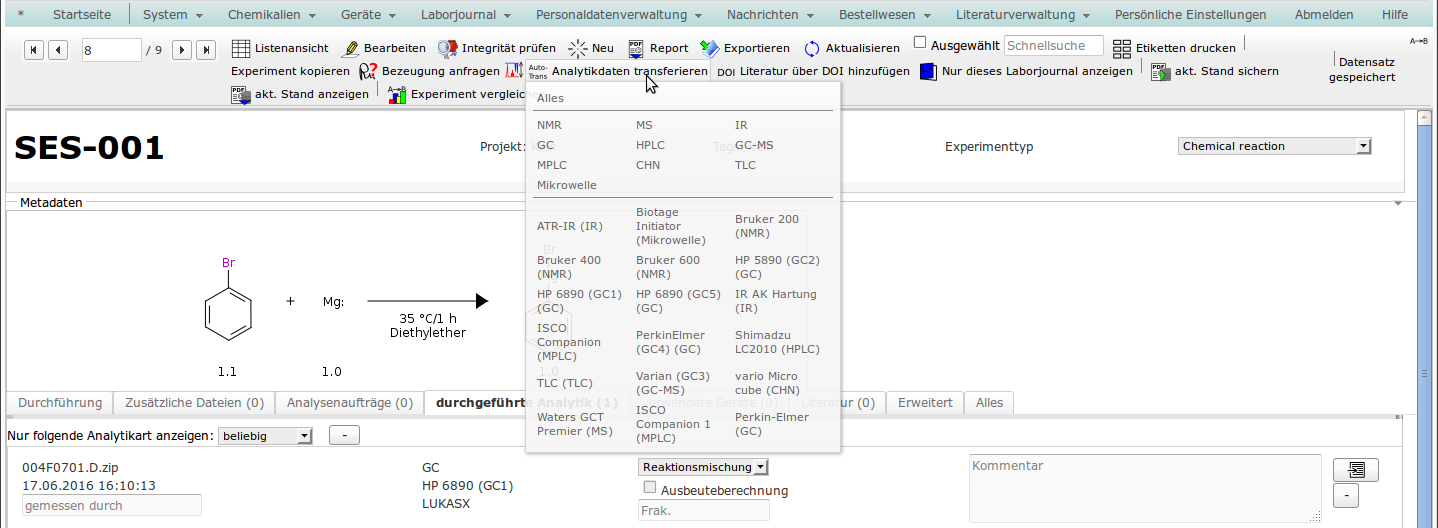
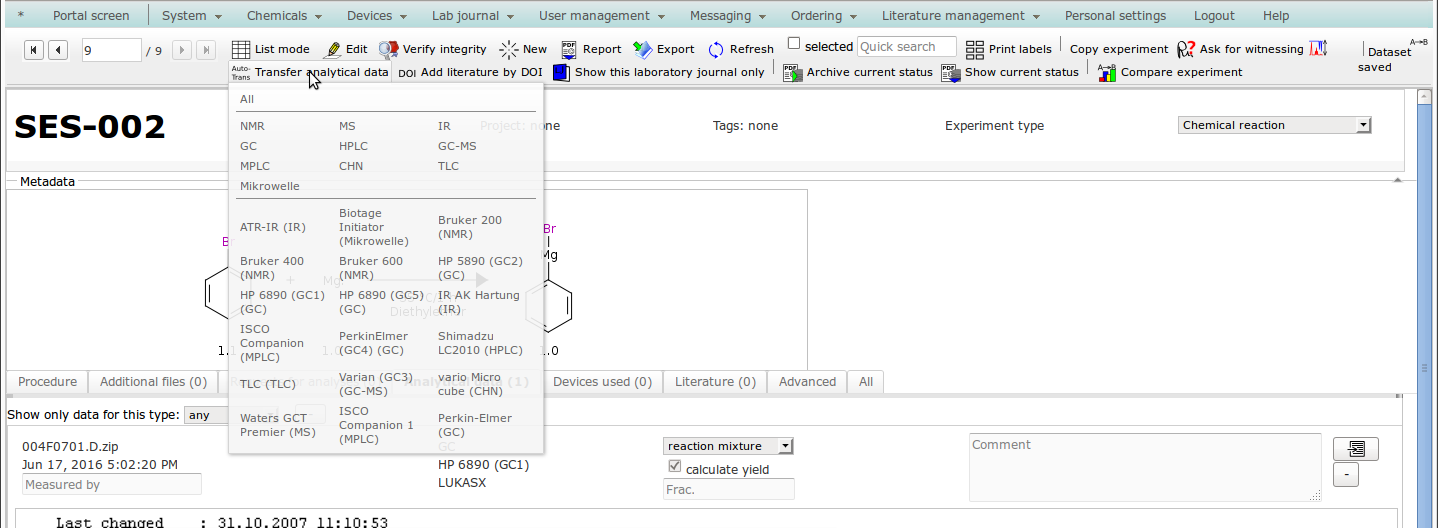
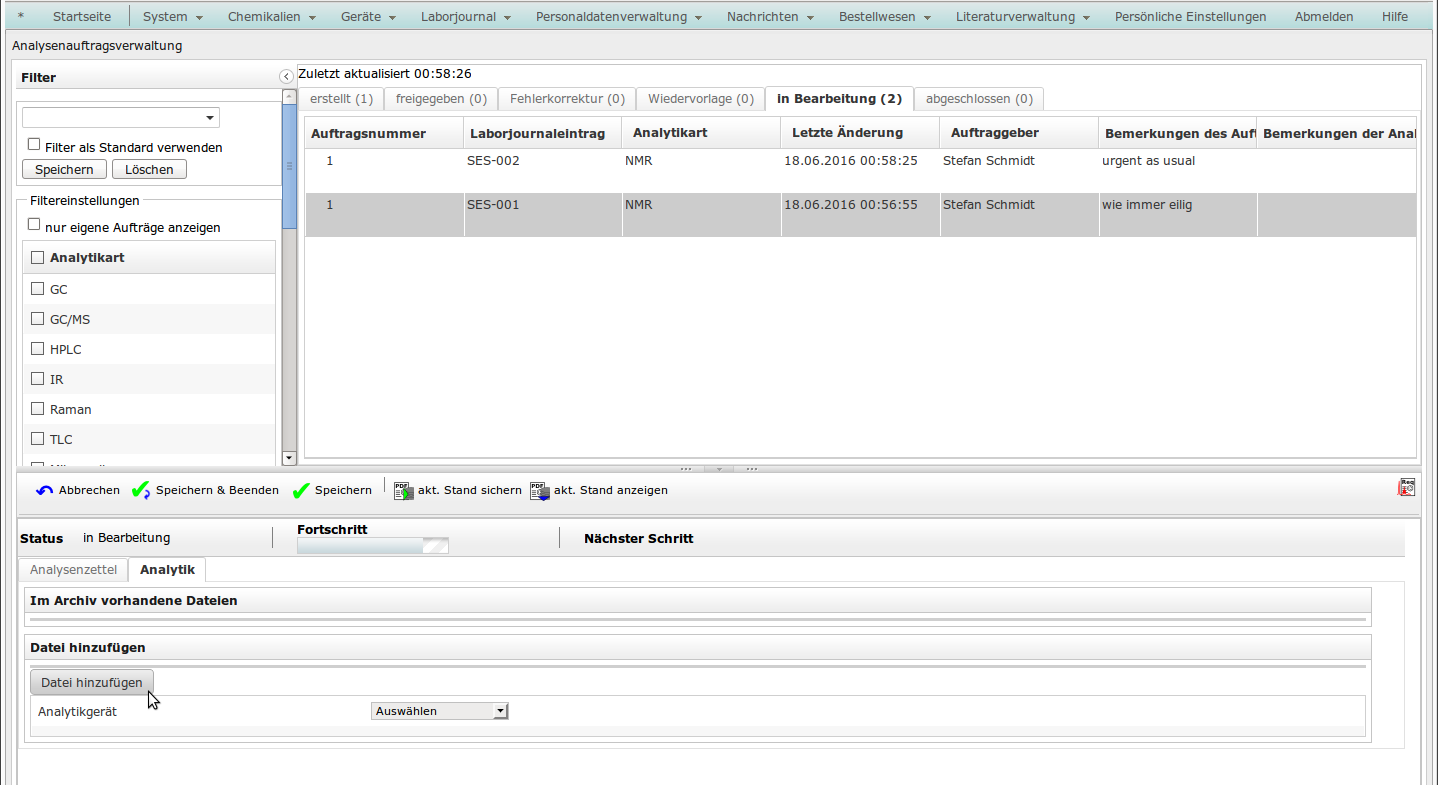
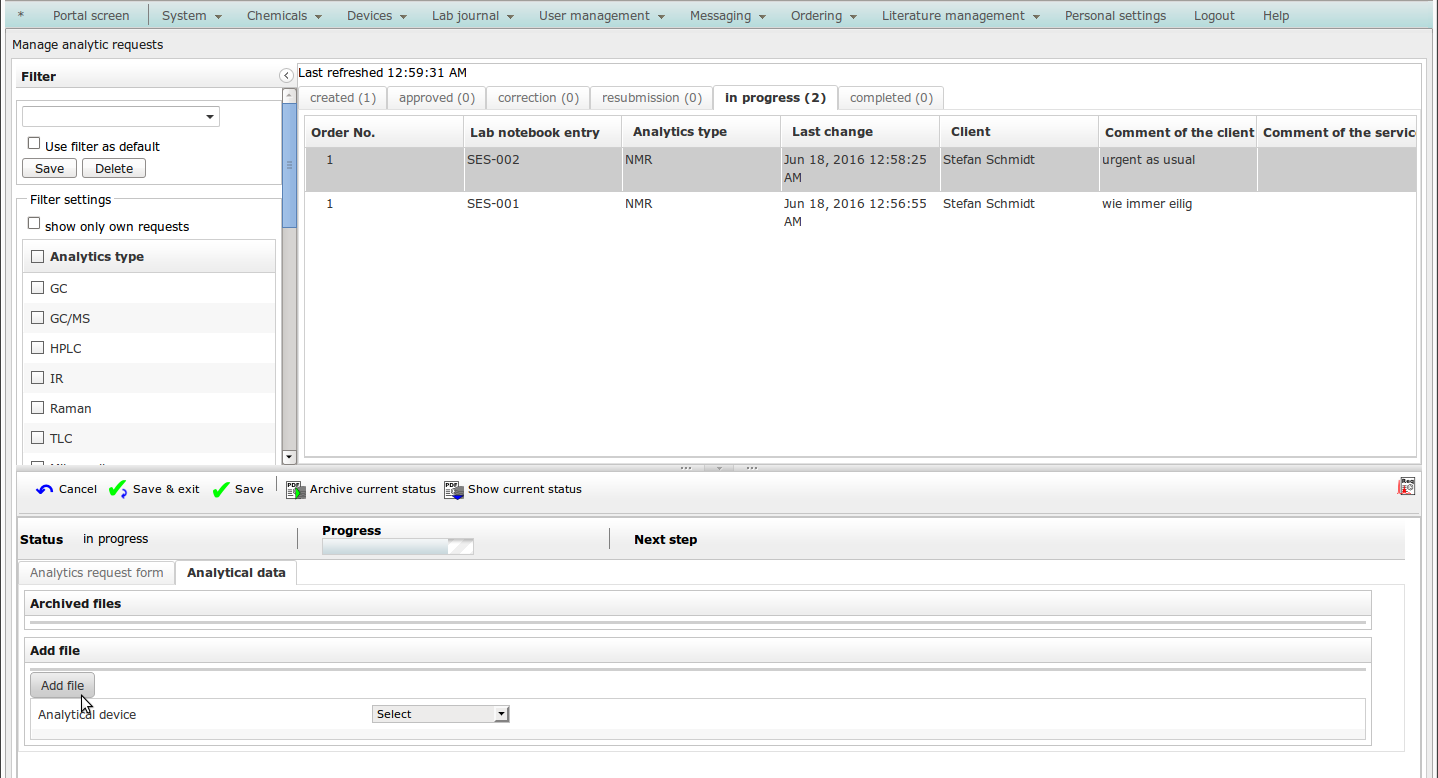
Auswertung mit lokaler Software
Interpretation using local software
In vielen Fällen ist es erforderlich, Analytikdaten mit lokal installierten Programmen auszuwerten, die häufig durch den Gerätehersteller bereitgestellt wird. Ein spezielles Java-Applet kann genutzt werden, um in Sciformation ELN gespeicherte Analytikdaten auf dem lokalen Computer auszuwerten und ggf. danach wieder in der zentralen Datenbank abzuspeichern. In many cases, it may be necessary to process analytical data using locally installed software, which is often provided by device manufacturers. A special Java applet can be used to process analytical data stored in Sciformation ELN on the local computer, and to syncronize it with the central database.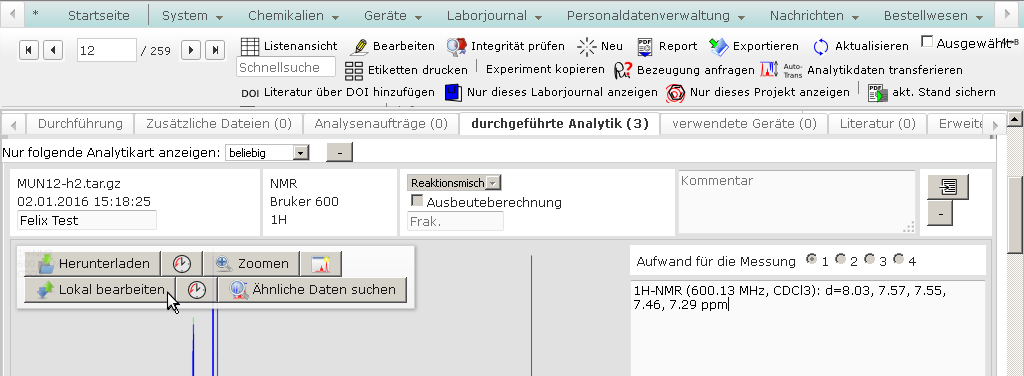
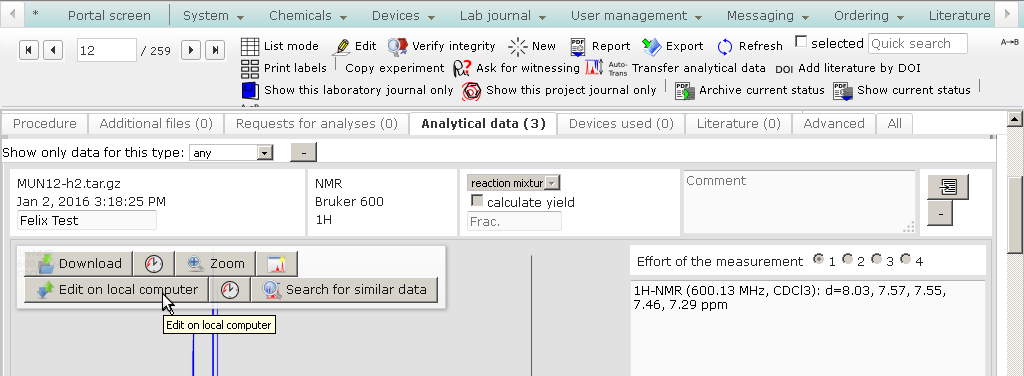
Erster Start
First run
Beim ersten Start des Applets wird eine Sicherheitswarnung angezeigt, weil das Applet auf Ihrem Computer
Prior to the first run of the applet, a security warning will be displayed, as the applet will
- die Festplatte nach geeigneter Software durchsuchen,scan local disks for suitable software,
- Dateien wie Startmakros anlegen oder verändern,create or modify files like startup macros,
- die Rohdaten in ein temporäres Verzeichnis entpacken,extract the raw data into a temporary folder,
- Programme starten undrun software and
- temporäre Dateien wieder löschenwill cleanup temporary files after the operation
muß, um ordnungsgemäß zu arbeiten.
Grundlegende Voraussetzung ist natürlich, daß auf dem Computer passende Softwarepakete installiert sind.
Sind mehrere geeignete Programmpakete installiert, so bietet Ihnen das Applet eine Auswahl, die für die zukünftige Arbeit auf diesem Computer gespeichert wird.
to work properly.
A basic requirement is having suitable software installed.
If multiple programs can process the data, the applet will offer the choice to the user, which will be remembered on the current computer.
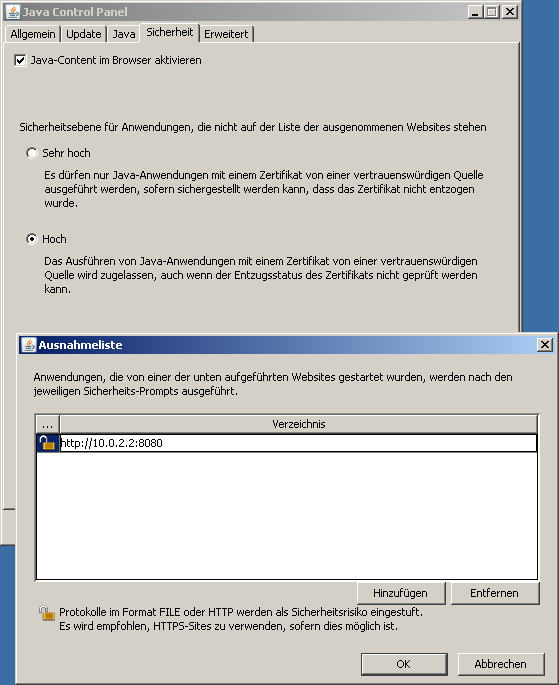

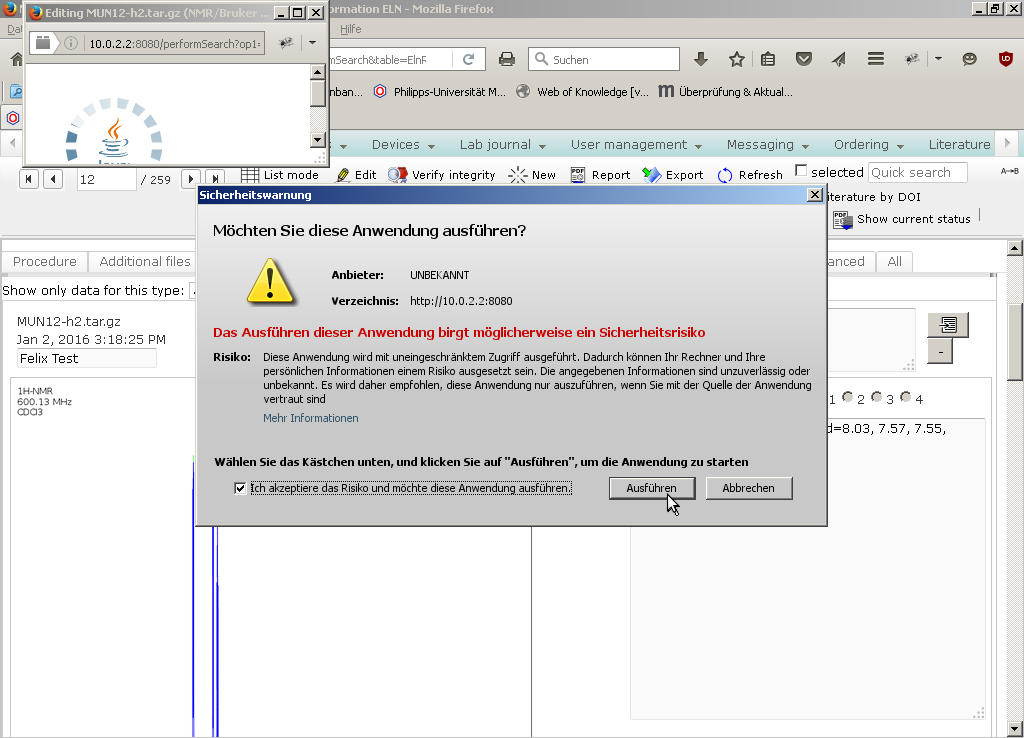
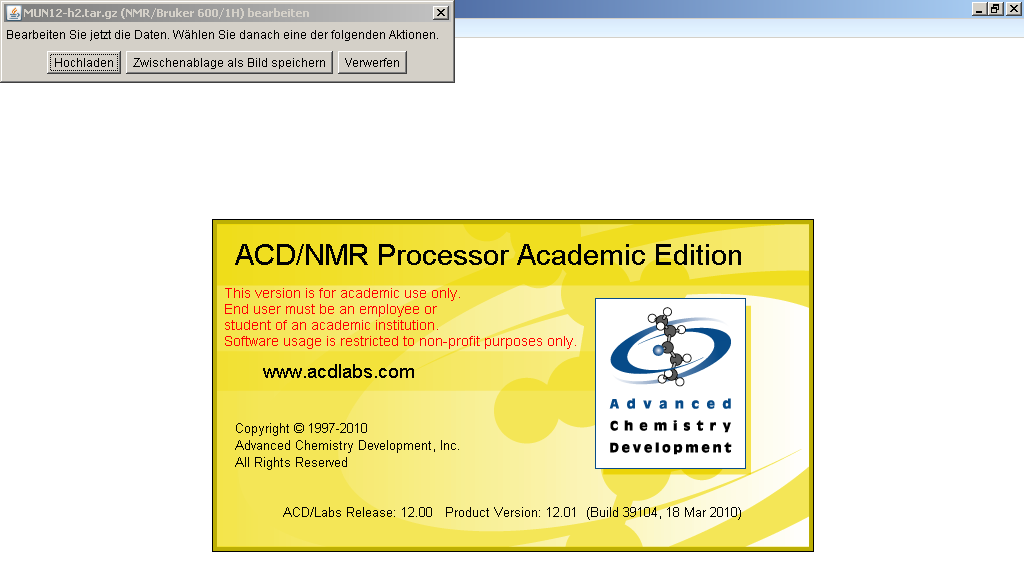
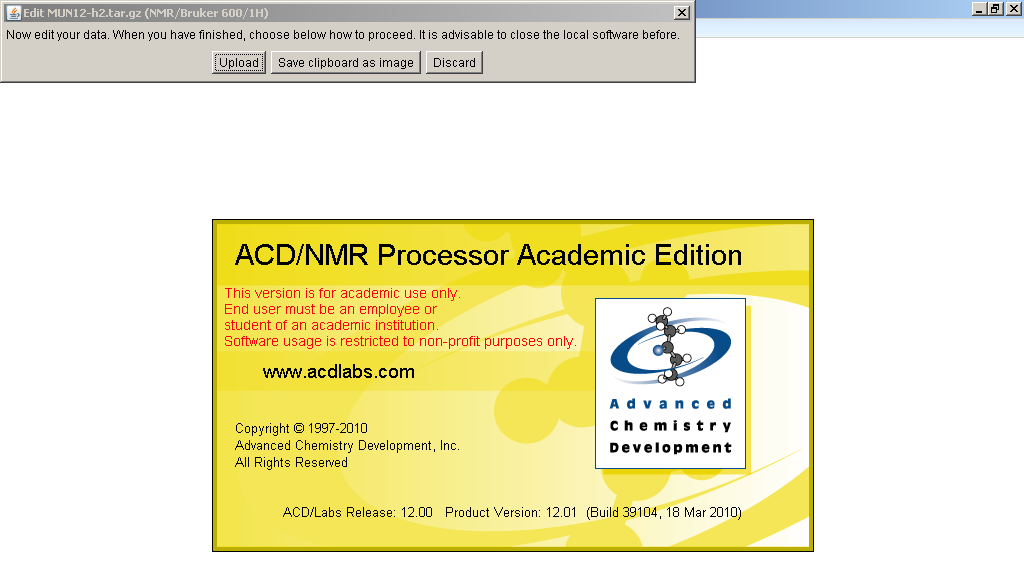
Ablauf
Operation
Das Applet entpackt die Rohdaten in ein temporäres Verzeichnis.
Je nach Art der Daten startet dann das gewählte Programm, oder es werden mehrere Dateien (z.B. Grafiken) zur Auswahl angeboten, die mit dem verknüpften Programm geöffnet werden können.
Nun können Sie die Daten wie gewohnt auswerten.
Nach Abschluß der Auswertung wird der Auswahldialog des Applets relevant:
The applet will decompress the raw data to a temporary folder.
Depending on the type of data, either the select program will be started, or the user can choose between multiple files (e.g. images) which can be opened with the registered software.
Now, the user can process the data like usual.
After completion, the dialog of the applet to select the next step becomes relevant:
- Wenn Sie an den Daten Veränderungen vorgenommen haben, z.B. indem Sie ein NMR-Spektrum ausgewertet haben, so sollten Sie Hochladen anwählen, um die Daten wieder in der Datenbank zu speichern, so daß Sie die Auswertung zu einem späteren Zeitpunkt wieder in gleicher Form aufrufen können. Nach der erstmaligen Bearbeitung wird von den Originaldaten vorher eine Sicherungskopie erstellt. Das Applet wird nach dem erfolgreichen Hochladen geschlossen. If you have changed the data, e.g. by interpreting an NMR spectrum, you should click Upload to save the altered data to the database - allowing to open the new status again in the future. A backup copy of original data will be created after the first modification. After uploading the data successfully, the applet will close.
- Wenn Sie eine Grafik in die Zwischenablage kopiert haben, dann können Sie jederzeit mittels Zwischenablage als Bild speichern den Inhalt als Grafik speichern und später ebenfalls hochladen. If you have copied an image to the clipboard, you can save the content by clicking Save clipboard, which will by included in the uploaded files.
- Haben Sie keine Veränderung an den Daten vorgenommen, oder möchten Sie Änderungen nicht in die Datenbank hochladen, so klicken Sie Verwerfen. Temporäre Dateien werden in diesem Fall gelöscht und das Applet geschlossen. If you have not changed anything or want to discard the changes, click Discard to delete temporary files and close the applet.